Build stunning, responsive websites effortlessly with powerful features designed for speed, flexibility, and user experience.
CSS Framework
Exclusive Fonts
Premium Slider
Photo and Video
Email Platform
Markup Validity
Images Loaded
Touch Slider
Dynamic Form
Lightbox & Dialog
A unique collection of over 1500+ pre-made section that make building a beautiful site easy. TechMock elements brings the latest web trends to your fingertips.

Handle CSS with Sass. The most stable and powerful professional grade CSS extension language.
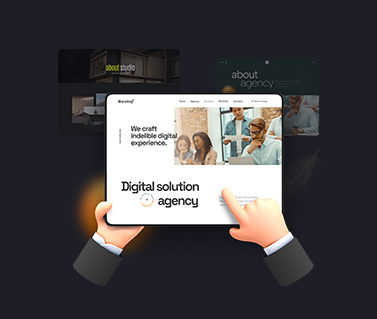
325+ premium in-built inner pages. Create your website in minutes by using readymade inner pages.

Stand out from the crowd with impressive effects and animations that leave a mark on your visitors.
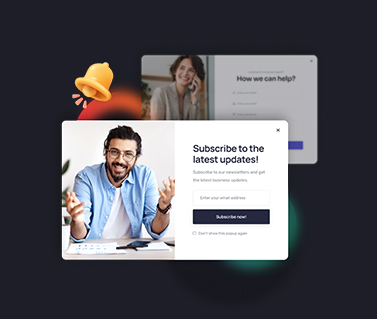
Launch the journey to convert your website visitors into enthusiastic subscribers and valued customers

Discover impressive handpicked text animations that exemplify the artistic expression of a website.
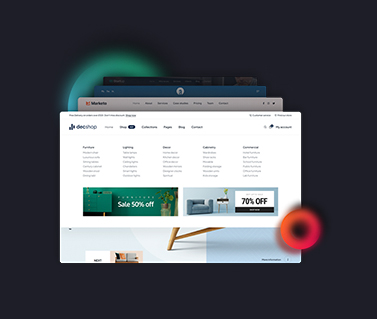
Add a touch of uniqueness and style to your webiste with our exclusive header and mega menu designs.

Responsive with a sharp and pixel perfect design that makes it look perfect in every device.

Level up your designs with stunning lightweight particle animations that enhance your pages.
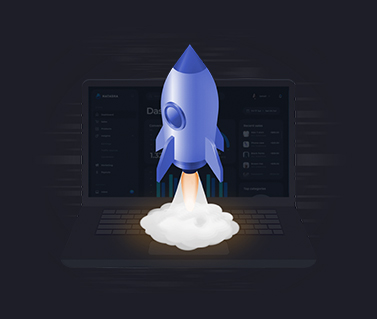
Built for fast and efficient website delivery to your visitors with outstanding performance.
Explore the core features designed to enhance usability, streamline tasks, and elevate user experiences with efficient, intuitive functionality across all devices.
Find answers to the most frequently asked questions about our services.
You only pay for the template once this includes all the hosting and maintenance of your service. This does not include custom domain does services are provide by a domain registrar and are billed annually.
TechMock has no trial period, but we do offer a 30-day money back guarantee with no strings attached.
We accept all major credit cards, PayPal, via Stripe and more.
TechMock uses a zero hosting method this means your website is connected to our core database and runs on the TechMock network. With no physical file stored anywhere except for your images, videos, audios and custom domain name, no other document can be transferred to another hosting provider.
Your website will continue to run normally. Currently we do not charge for overage, however in the future, as with many other website services, if you exceed your resources, you will have to purchase more resources for your services. We will notify you at least a month in advance before we put such a policy into effect.
Yes you can there is no limit on the amount of website you can have on TechMock.
